Computerized Assessment System for
English Communication

 Check the Operating Environment
Check the Operating EnvironmentOperating Environment for CASEC
You can verify whether your computer meets the requirements of the test by selecting "STEP 1 Check the Operating Environment".
Windows OS :
10/11 and later *1
Windows Browsers :
Google Chrome
Microsoft Edge 20 and later
Mac OS :
OS 10.10 and later
Mac Browsers :
Safari 10.0 and later
Google Chrome
Other Functions :
JavaScript enabled
Cookie enabled
*1 Please use "desktop" mode. You cannot use "Modern UI".
* Tablet PC is not supported.
* Above browser beta version is not supported.
There are listening questions. We recommend using headphones or taking test at quiet place.
 Take the CASEC Guided Tour
Take the CASEC Guided TourExperience CASEC by taking a mock test that is identical to the real one.
Before you go ahead with the guided tour…
Please be prepared to a pair of headphone or speakers, as there is a listening comprehension section.
Please spend approximately 40-50 minutes for test sections 1-4.
CASEC consists of the following four sections. You may take notes for Section 4.
| Sections | Content | Response | Time limit/the number of questions |
|---|---|---|---|
| Section 1 | Vocabulary | 4-choice (mouse) | 60 seconds/ 16 questions |
| Section 2 | Expression | 4-choice (mouse) | 90 seconds/ 16 questions |
| Section 3 | Listening for the main idea | 4-choice (mouse) | 60 seconds/ 17 questions |
| Section 4 | Dictation | Typing (keyboard) | 120 seconds/ 11 questions |
 Read the following to understand the flow of the test
Read the following to understand the flow of the test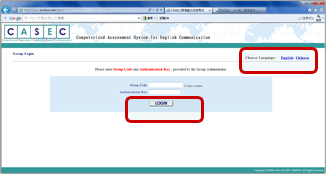
Access the following link.
https://yuzu.casec.com/giem/
GROUP LOGIN
Select English from the language selection box. Enter the Group Code and Authentication Key below and click [ LOGIN ]
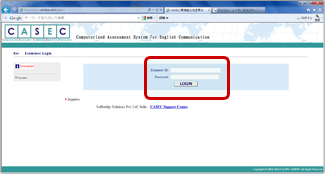
Individual Login
Enter the Examinee ID and Password as per the instructions in the box below and click [ LOGIN ].
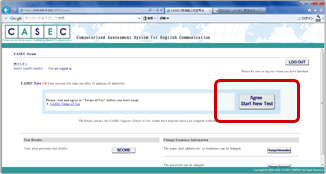
You have signed into “Examinee Page”.
Click “Agree, Start New Test”.
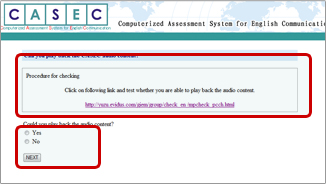
Sound Test
Click the text link and check that there are no problems in hearing the audio that is playing.
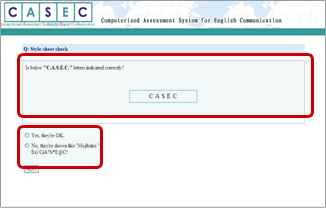
Style Sheet Check
Check that there are no problems reading the characters displayed on the screen.
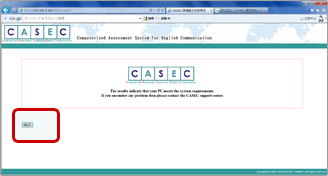
Click the [ NEXT ].
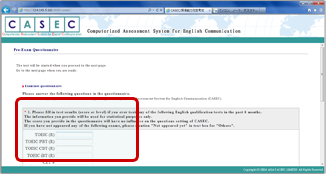
Answer the questionnaire.
This is mandatory, but it has no effect on your exam If you have not taken any of the following exams, please enter “0” in the box for “Other”.
After answering the questionnaire, click the [NEXT].
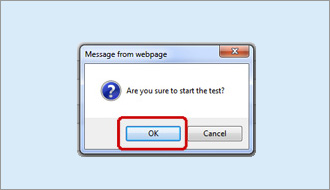
Click the [ OK ].
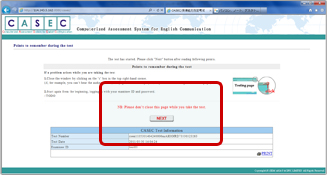
Click the [NEXT] and the test will start here.
If a “pop-up block” error occurs, choose the option that allows pop-ups for CASEC.
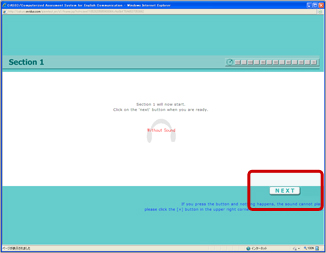
Click the “Next” button.
Follow the instructions and answer within the 60 seconds
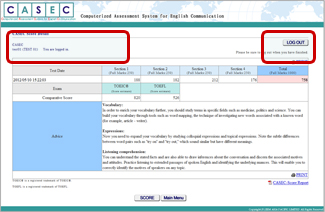
Your score will be displayed after the exam.
This is the end of the exam. If you have time, please fill in the questionnaire to help us understand CASEC user’s needs better. If not, click the [LOG OUT] and close the exam page.